TIP: Junk e-Mail Settings
When you enter in a new reminder, the system will email you an i-Calendar request. This is a calendar invitation for you to accept for the reminder.
The iCal feature can be controlled by the user where you can uncheck the box and the system will not send the calendar invitation out. If the box is checked, ever email listed in the reminder will receive a calendar invitation for the reminder listed.
When you enter in your first reminder, look for the calendar invitation in your email. If after 30 minutes you do not receive the invitation, check the reminder to see if you had the “send i-Cal” box checked. If it is not, simply check the box and click “save.”
If the box is checked and you have not received the email, please check your junk email folder. If you locate the email there, you should be able to right click on the email and mark it as “not junk.” This is important because the RenewAlert system will also send emails based on the reminder dates you entered. If your email has the system defined as “junk” those emails may not get through.
One additional thing you can do is open the email from RenewAlert and if you have Outlook, on the top banner of the email click on “rules,” then click “create rule.” From there you can specify how emails from RenewAlert will be received. You can have a special alert go off when an email comes in and/ or have the emails go to a special folder.
Design a process that fits you. The beauty of RenewAlert is it is a system you can tailor to how you run your business. If you have any questions, please email us at support@renewalert.com.