TIP: Search Feature
On the top right corner of the Dashboard and Active Reminders screens, there is a box that allows you to search for key words in all of your reminders.
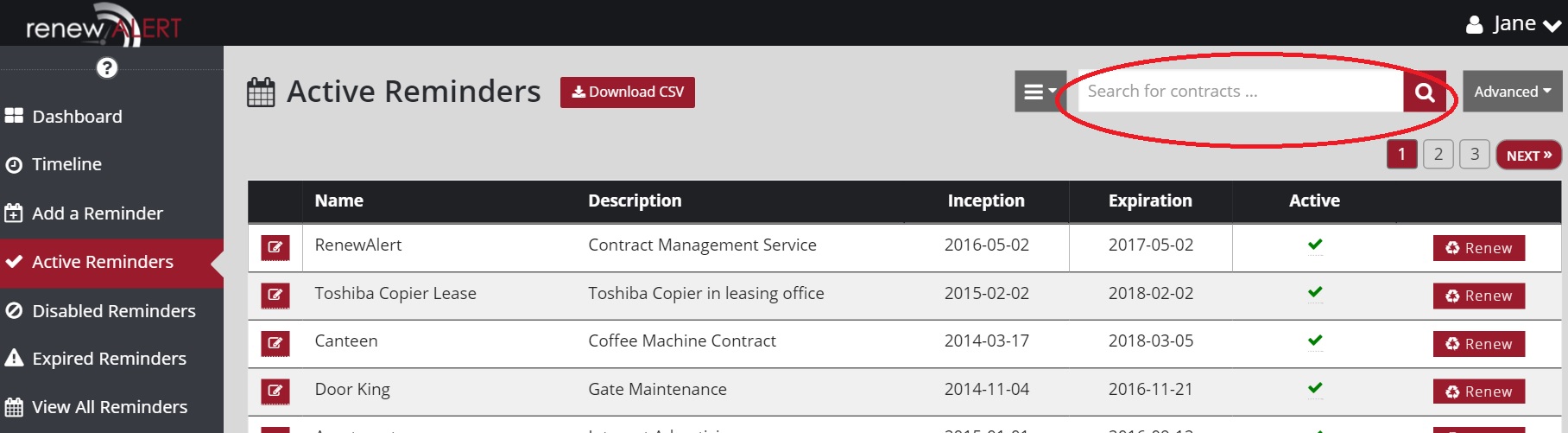
In this box, the system will search all reminders for any word you enter. All reminders with that word or phrase will be pulled for you to view. For example, if you did not remember the name of the company who manages the coffee service in your office, you can enter in “coffee” in the search feature and any reminders with that word will populate.

The box to the left hand side of the search text box is a drop down where you can change the scope of the search from “active” to “all” (active, disabled, and expired reminders), “disabled” (disabled only), “expired” (expired only). Back to the coffee example, if your current supplier was not meeting your expectations and you wanted to see who the old supplier was prior to the new one, you would click either “all” or “expired” in the drop down to search old reminders that were closed out.
The “Advanced” tab on the far right offers additional search features should you need them.
The design and ultimate benefit to the user here is a search field that makes it very easy to locate contracts and reminders with limited information.