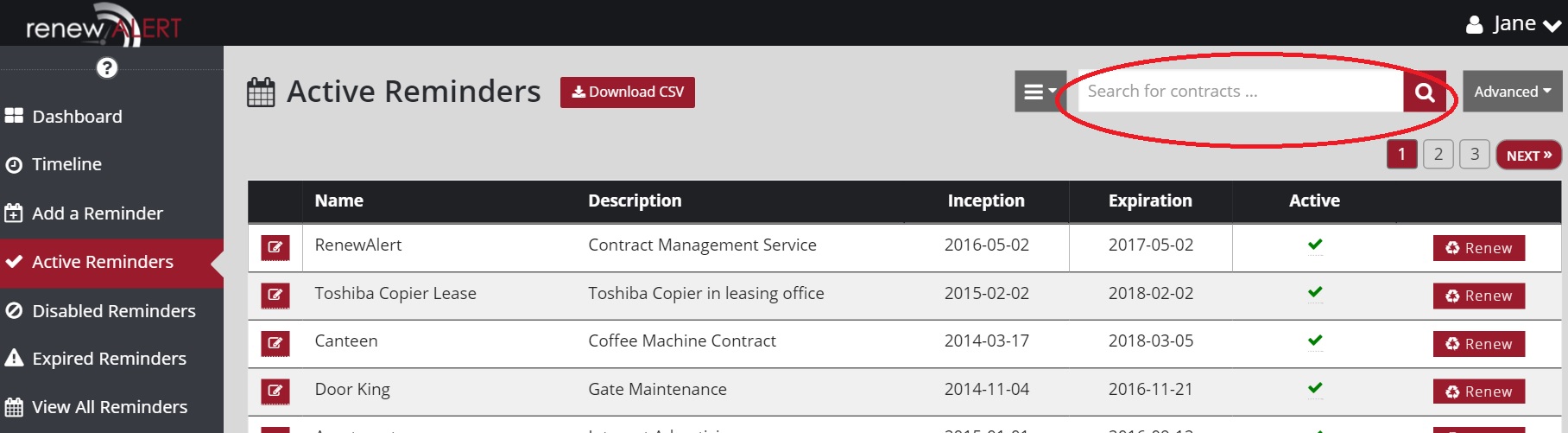Reminders and action items often can go on for years.
Annual inspections or maintenance, insurance policies, and supplier contracts will all have a due date and then once completed, will need to be pushed out to a new reminder date. Rather than have to enter in a new reminder, we have designed our system so you can easily change the date of existing reminders and re-set them.
When a reminder is re-set, the system will send out a new iCalendar request to all people who were included as well as new email notifications. I have included screenshots of how the process works. I think you will find it is very user friendly.
On the far right hand side of your screen when in “Active Reminders” you will see a button that says “Renew.” Select the reminder/ action you would like to renew and click the corresponding button.

When you click the button, a box will appear where you can update the dates for your reminder.
Inception Date: it can be the date you changed the reminder or you can leave it as is.
Expiration Date: this is the date the contract or reminder expires. Note: this is not the date you want the RenewAlert system to send you the reminder, this is the actual date the reminder will be due or will expire.

Once this is completed, click the button “renew reminder” and you are done. Everything from the previous reminder will carry over to the new Expiration Date. The same email addresses, notes, and reminder period will all apply to the new date.