Enter a Reminder (step 2)
After you have completed step 1 and uploaded any related documents, the screen for Step 2 will come up. I have explained each field below and provided a screen shot for a sample for reference at the bottom of this page.
Reminder Period: When do you want to be reminded to act on the contract/ reminder? This is the field where you enter that in. Simply type the number and the system will give you the options. If its “4 months” just type in “4” and you will get “4 months” as an option.
Contacts: This field lists who will get the iCal message and the 3 system generated reminder emails. The user who set up the account will have their email populate this field by default. You can add additional people to receive the reminders by clicking the red box to the right of your email address called “add contact”. Add a department head for a contract that falls under their ownership. Or if its a very important/ time sensitive contract maybe the CFO wants to be notified. You can tailor who gets notified with each reminder.
Notes (sent with reminder): Anything entered here will be entered in the system generated reminder emails sent to you and any additional contacts. Think of it as a time capsule of sorts where the message you put here will come back for you to view a year or even more down the road.
Send iCal: This box if checked will compel the system to email you a calendar invitation for the reminder. The calendar invitation will go to everyone listed.
And that is it, your reminder is complete! You should receive a iCal request within 30 minutes and be able to view the reminder in your dashboard right away!