Enter a Reminder (step 1)
Step 1: The first step before entering a reminder is to gather as much information on the contract so you have the most complete information possible. Once you have gathered the information, it is easy to enter it here and upload any documents so in the future you will have only one place to go for all of the information you will need on a contract. Below is a list of the fields and a brief explanation for each one. (Note see photo at bottom of page for sample.)
Step 2: Once you are logged in, on the left side of your screen click on “Add a Reminder.” The rest of the section will explain each field you complete.
Contract Name: This is where you provide the name of the contract/ reminder. This is also the name that will be used to identify the reminder on the timeline and reminder views. Give careful thought to how you word the contract name. If its a copier lease, try listing the name of the leasing company and the lease number with a key word to describe the equipment. For example: “CIT Copier Lease 900-000025545-001” With that type of title, you will be able to tell pretty quickly what is in need of your attention.
Category: This is a drop down field. How you classify your contract/ reminder here will determine where on the dashboard your reminders will show up. With the CIT Copier Lease, we would put that under “Office Equipment Lease”. Thus when the user wants to see how many contracts are under the category of “Office Equipment Lease” the CIT Copier Lease will come up along with any other reminders in that category.
Inception Date: The date the contract/ reminder began. For example, if a Cell Phone contract began 6 months ago, you would enter in the date 6 months back for the Inception date.
Expiration Date: This is the date the contract will expire or ends. This would not be the date you want to be reminded, that is set in another section of the system. If you are not sure when a contract will expire, call customer service on your last invoice or from the paperwork and get the information. Its important to get this date right as a contract may auto renew if you are just 1 day off.
Payment Amount and Payment Interval: These sections are where you enter the payment for the contract and if its a monthly, quarterly, or annual payment. This is helpful when you export the list to excel to budget forecast for the upcoming years.
Deposits/ Advance Payments: Ever wonder how much money is sitting out there as deposits or advance payments? Here is where you can go to track it. This field is also helpful when you export your list to excel to get a total view of all outstanding deposits and advances.
Description: This field gives you a space to enter in some additional information so you can quickly search through your contracts. For example, if your Contract Name is: “Cintas Contract 5522585-001” a description could help if you have multiple agreements with Cintas. The Description could be : “Matt and uniform service Portland OR.” Or “Coffee/ Break Room Svc. Phoenix Office”.
Notes: Here is where you put the bulk of the detail on the contract/ reminder. Specifics on what the contract is exactly about. You can add contact names and phone numbers as well. For example on a building lease, you can enter in the contact information for who you would call if there was a maintenance emergency for your office. We also suggest you enter a field called: “Action Item:” A reminder needs to have a call to action. So make sure it is very clear what needs to be done.
Add Attachments: Upload and store copies of contracts here. These files will be attached to the reminder and can be viewed anytime you log in. This gives you a central place where all of your supplier contracts are with the most up to date information.
See next blog entry for Step 2 of the reminder entry process.