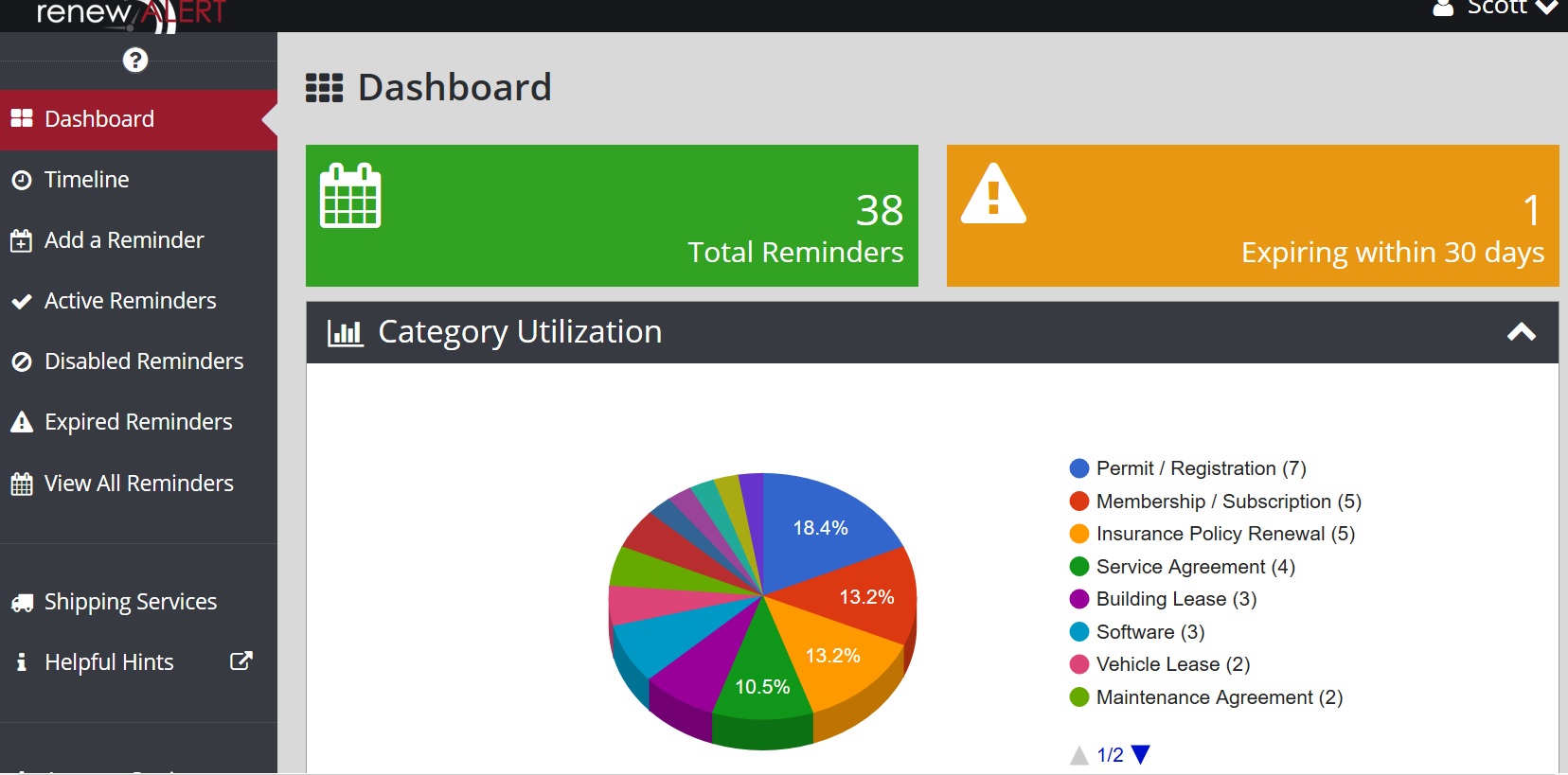RenewAlert Menu Items
Log in/ Dashboard:
When you first log in you are taken to the dashboard. On this you will find pie charts listing your contracts/ reminders by category. You can click on a category and a list of all reminders will come up.
On the left hand side you will see your menu options:
- Dashboard: current screen you are on.
- Timeline: provides a timeline summary of all active reminders. Click on a reminder to view any data. Reminders are color coded. Green = no action required, Yellow = 1 week to reminder date, Red = contract has expired.
- Add a Reminder: this is where you would click to add a new reminder.
- Active Reminders: click here to view all active reminders (different view than timeline). Here you can also export all active reminders to excel.
- Disabled, Expired, and View All reminders provide a view of just that. You can export those to excel as well as needed.
- Shipping Services: This is a link that will direct you to a form if you need to ship Office Equipment, Computers, etc.
- Helpful Hints: Click this to view the RenewAlert Blog (where you are at now) to stay up to date on new developments and answer any technical questions.
If you have any questions, feel free to contact us at sales@renewalert.com.